This post shows how to load the AutoCorrect maintenance tool onto the Quick Access Toolbar so that it is available for use with a single click. It then describes how to enter an abbreviation and its corresponding full text.
These tasks lay the foundation for the following posts that use the abbreviation concept to reduce the typing load of repetitive text.
Adding AutoCorrect to the Quick Access Toolbar
Step 2 - Select all Commands
Step 3 - Locate the AutoCorrect Function and Add it to the Quick Access Toolbar
Then Click OK
Adding an Abbreviation
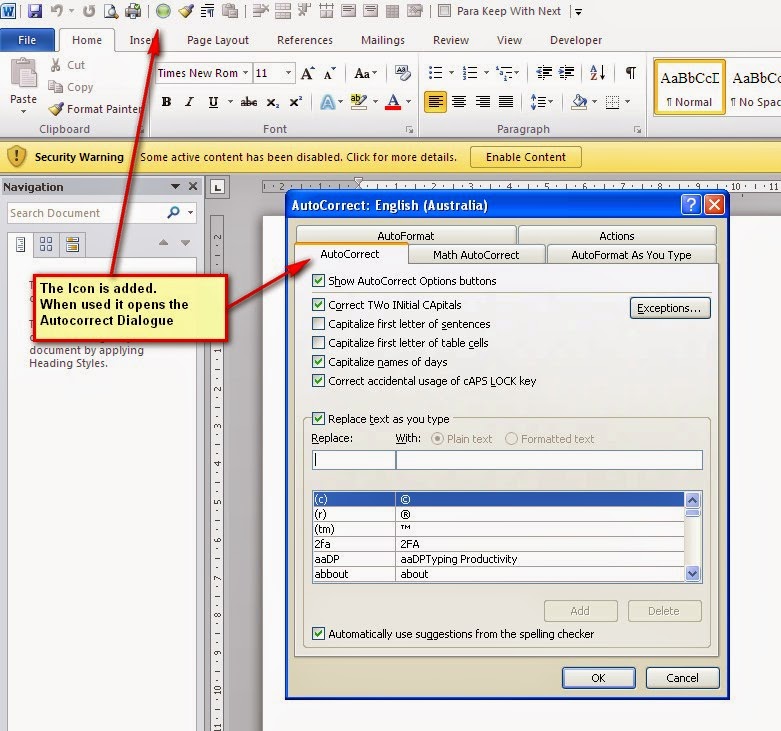
Step 2 - Enter the abbreviation and its full text.
Then click OK




No comments:
Post a Comment
Please add comments, encouragement and suggestions. You can be anonymous if you want.