Related Posts: See Key Concepts, Preparing to Use Document Productivity Tools for Word, Download options for Tools for Word
Preparing to use the Cumulative Update
There are three steps to preparing the cumulative release Document Productivity Tools.dotm for use:- Download the cumulative release template Document Productivity Tools.dotm
- Copy Document Productivity Tools.dotm to the Word STARTUP Folder
- Assign Tools to shortcut keys.
Step1 - Download the Cumulative Release
Click the link on the Downloads Tab. A preview of the file will open – it will be blank. Look on the top left for the downloads function and invoke it to download the document.
Step 2 - Copy the template o the STARTUP folder
Copy the Document Productivity Tools template from the Downloads folder to the STARTUP folder using the favourite you created earlier.Now close any Word documents that are open.
Step 3 – Assign tools to shortcut keys
See here for the the suggested shortcut key assignments.
Select "Macros", then the macro to assign. Then click into the "Press new shortcut key" field and type the shortcut, then click "Assign".
Repeat the process for all macros, then save the Customize form and test the assignments. If an assignment does not work, reopen the Customize form and check that your assignments have been recorded as it is easy to forget to correctly Assign and Save.
Normal Template
Shortcut key assignments are in the Normal template by default. When you close Word, the system will prompt you to save the Normal Template. You should do this so that the key assignments are available next time you load Word.The next post will describe the Tool shortcut key assignments.
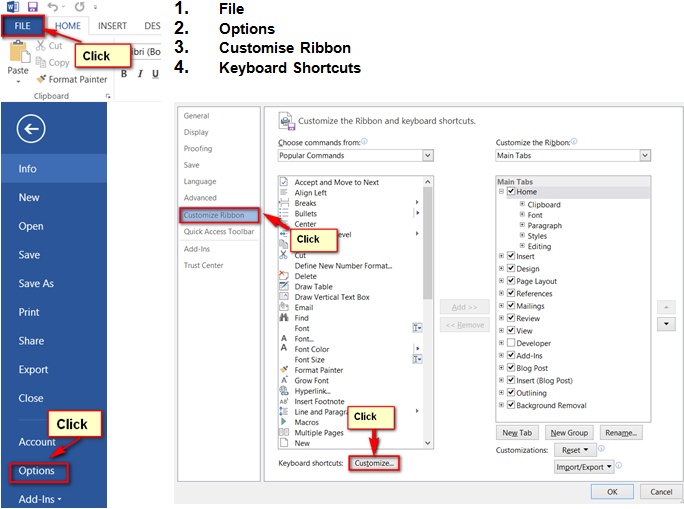

No comments:
Post a Comment
Please add comments, encouragement and suggestions. You can be anonymous if you want.