A Free Document Productivity Tool For Word
SmartSpell provides fast spelling correction with a single keypress, without interrupting your typing flow.
It corrects a recent spelling error without leaving your current cursor location. You don't need to backspace or use the mouse, and you can keep typing at speed.
It corrects a recent spelling error without leaving your current cursor location. You don't need to backspace or use the mouse, and you can keep typing at speed.
Using the Tool
When you notice a spelling error, press the SmartSpell shortcut key (Ctl+\).
The tool will work is way back through your recent typing to find the error.
It will correct the error using the most likely suggestion. This is almost always correct.
The cursor is returned to the start
location, allowing you to keep typing from where you left off.
The status bar tool shows what the error was, what it was corrected to.
The status bar tool shows what the error was, what it was corrected to.
It will also show any alternative spelling correction choices
 If the first choice was wrong, hitting the shortcut key again and again cycles through the available choices.
If the first choice was wrong, hitting the shortcut key again and again cycles through the available choices.
If none of the choices are suitable, hit
the SmartSpellCheck shortcut key (Ctl+Shift+\) and the original word is reinstated
and the spelling dialog is opened.
 If the first choice was wrong, hitting the shortcut key again and again cycles through the available choices.
If the first choice was wrong, hitting the shortcut key again and again cycles through the available choices.
You can use the SmartSpellCheck key any
time too, especially if you want to add the word to the spelling dictionary.
Inspiration
I found that I was interrupting my thoughts
to correct typing errors, and I wanted a quicker way to correcting them. Word
allows you to backspace and make corrections, but it takes time. It also interrupts the my typing flow an breaks my chain of thought.
I could also use the mouse or several standard shortcut keys to highlight the error, navigate through the choices then navigate back to the start location. However, that means moving from the keyboard to the mouse, breaking the flow once again.
I could also use the mouse or several standard shortcut keys to highlight the error, navigate through the choices then navigate back to the start location. However, that means moving from the keyboard to the mouse, breaking the flow once again.
This tool uses a quick keypress to fix a very high percentage of the errors I make without breaking the flow. I like the way it can correct errors quite a way back. This is important because sometimes I don't notice errors as quickly as I should.
It took me a few days to get used to SmartSpell, the reflect to backspace and fix took a while to break, but now I use the tool without thinking about. The choice of a really accessible shortcut key in a button that is usually larger than most keys also helps.
It took me a few days to get used to SmartSpell, the reflect to backspace and fix took a while to break, but now I use the tool without thinking about. The choice of a really accessible shortcut key in a button that is usually larger than most keys also helps.
Learning About Word Programming
The location of the error is recorded and the first spelling correction choice is substituted. At the same time, up to 10 other spelling suggestions are stored so that the tool can cycle through them later if necessary.
The status line is updated and the cursor returned to the start point so that typing can resume. SmartSpell uses two global arrays to store the suggestions and the suggestion pointers.
Summary
SmartSpell allows me to smoothly deal with typing errors, and lets me concentrate on capturing my thoughts as efficiently as possible. I use every day.
The Downloads tab contains a copy of SmartSpell. There is more information on how it works in the release notes.
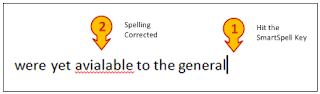




No comments:
Post a Comment
Please add comments, encouragement and suggestions. You can be anonymous if you want.