View Shapes glued to a Guide
When you want to move or adjust a guide, it is not obvious which shapes are currently glued to it. This means you may leave some shapes behind after to move.
To show the shapes currently glued to the guide, simply select the guide and hit SmartAlign.
SmartAlign shows that the last shape is not selected.
You can nudge it up to the guide or use SmartAlign to automatically select it.
Select shapes on or near a Guide
To select shapes on or near a guide, select the guide and DoubleTap SmartAlign.DoubleTap SmartAlign on a Guide to select the shapes on or near it.
If there are shapes that are not quite close enough, hold the control key down and select the additional shapes.
You can then press SmartAlign to align and glue all shapes selected on to the grid.
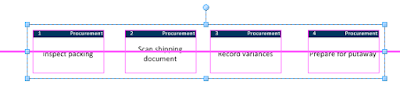
SmartAlign snap/glues the selected shapes to the guide.


No comments:
Post a Comment
Please add comments, encouragement and suggestions. You can be anonymous if you want.